DEMYSTIFYING THE LR2000
Mining Claims & the BLM's LR2000
PART TWO - Finding Active Claims by Township, Range & Section
by Ruby Miner
Another MinerDiggins Adventure
All Rights Reserved
Right to reproduce granted provided text is unmodified and attribution is included.
This Tutorial contains two parts that will help you answer these important questions regarding Mining Claims by Using the BLM LR2000 Report System.
1.
What ACTIVE CLAIMS are located in this Township, Range and Section?
2. How do I find INFORMATION on a particular claim?
PART ONE - Finding ACTIVE CLAIMS by Township, Range and Section.
To use this method of finding ACTIVE CLAIMS, you will first need to know the Township, Range and Section of the area you want to research. With that information available, this Tutorial will step you through the process in only a few minutes.
Load the BLM Website and Select the "Run Reports" menu.
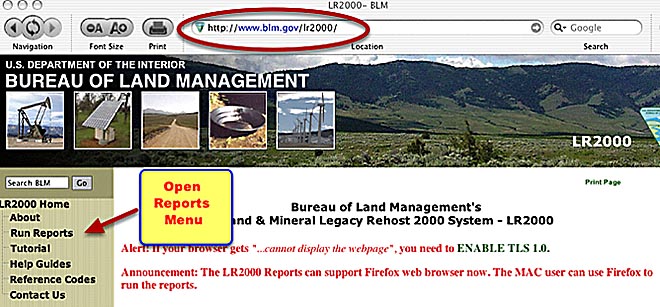
Choose Report
To Find Active Claims using Township, Range & Section SELECT the report titled "Pub MC Geo Index".
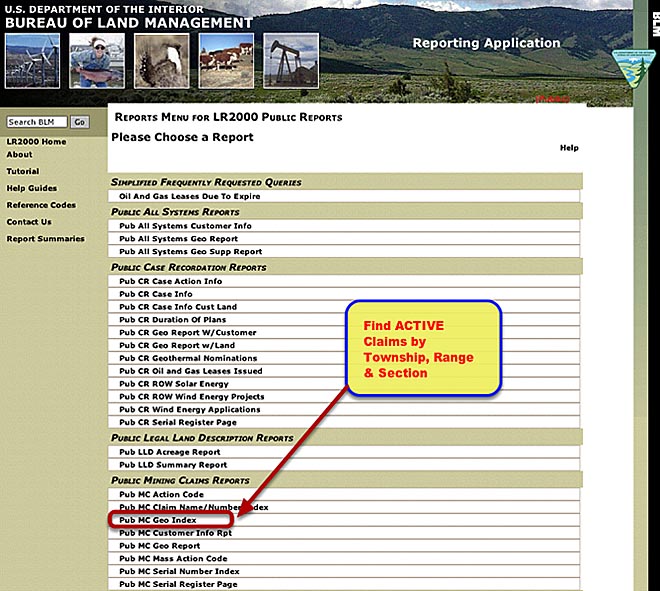
Select
Report FILTERS
To
find ACTIVE Claims in a particular area, you will want to filter the report
by "Township, Range & Section". For a broader report, you may
filter your report by "Township & Range" by checking the appropriate
box.
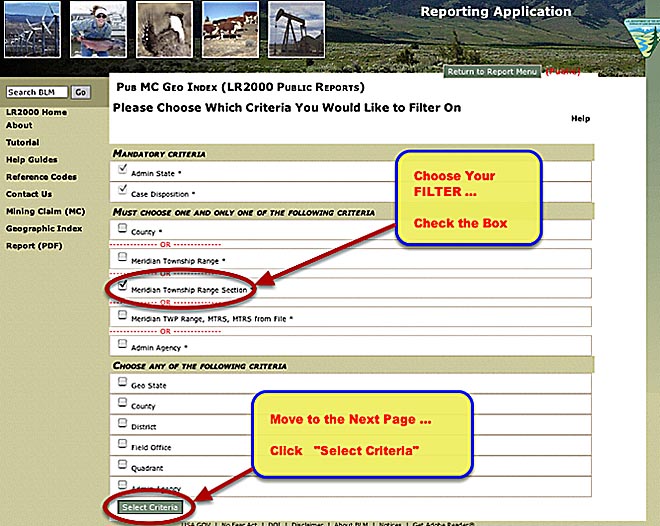
Select your Criteria
The
"Admin State" is different from the "geographical state".
Some States manage more than one state. For Example, you would select WY for
information on Nebraska as noted below.
WY
(Wyoming & Nebraska)
MT( Montana, North Dakota & South Dakota)
NM (New Mexico, Kansas, Oklahoma, Texas)
OR (Oregon & Washington box.
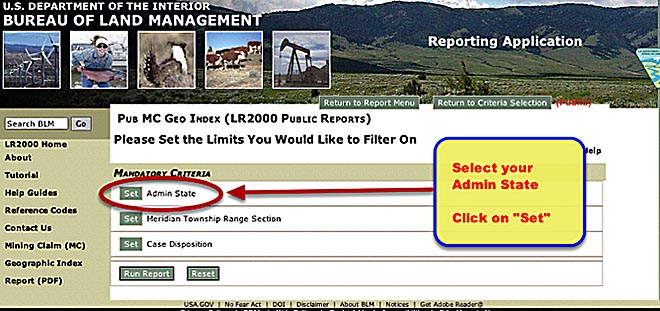
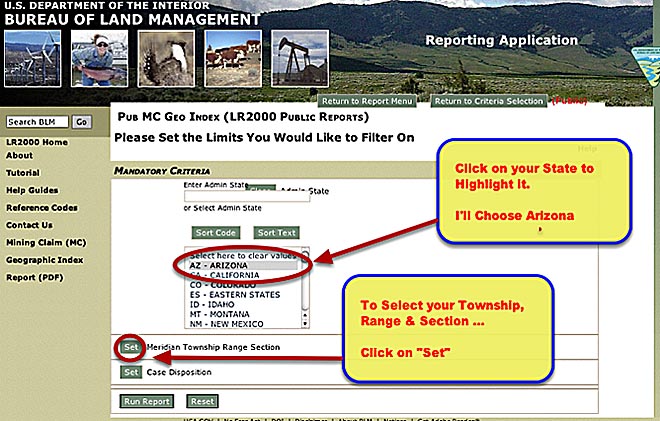
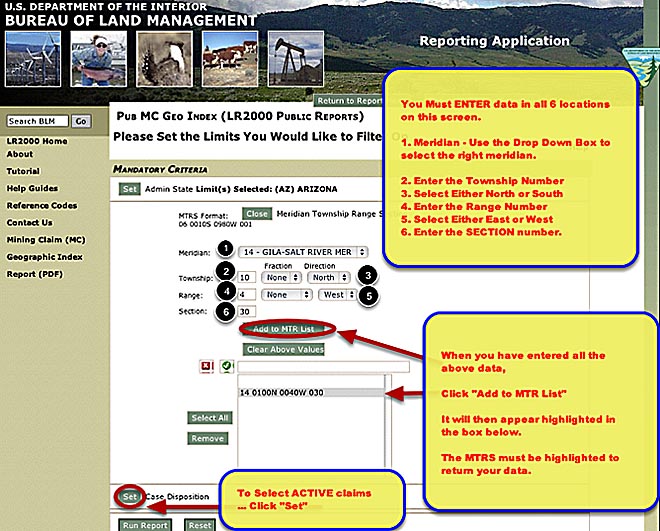
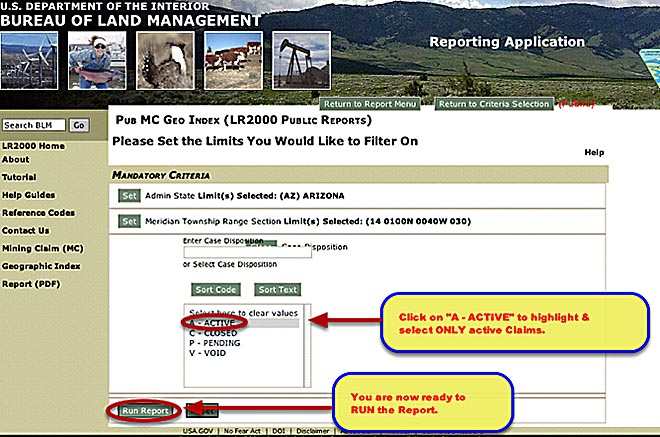
Run the Report
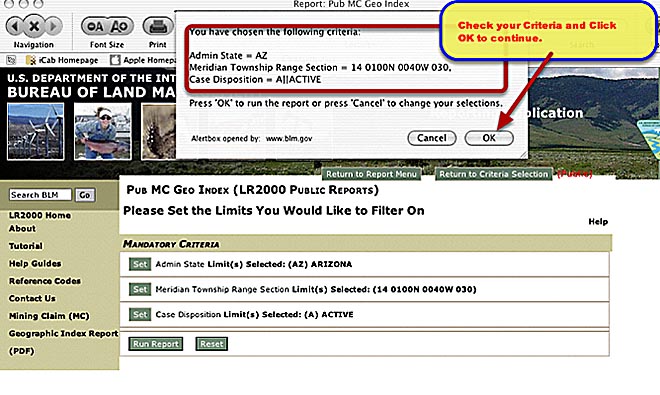
View the Report
When you Click the "Run Report" button a request will be sent to the BLM Server to process your report. A small window will pop-up asking you to wait until the report is received.
When it is complete, the report will look similar to the one below. It shows the basic information about each ACTIVE claim listed in the Township, Range and Section you submitted.
CAUTION....This report shows only the FIRST PAGE of the report. You must download the report in PDF, Excel or MHTML format to view it complete.
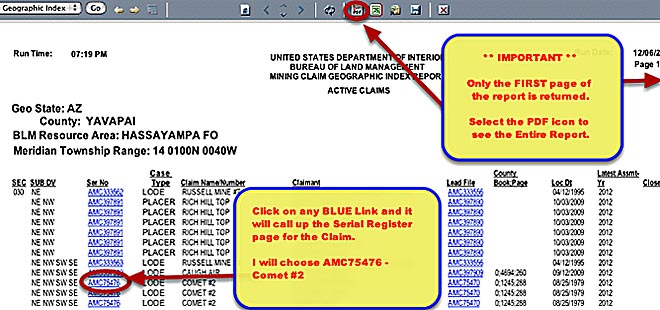
View the Associated Serial Register Pages
By Clicking on any of the BLUE links, you may call up the serial register page for any claim listed.

That's all there is to it!
Read PART THREE of this tutorial to learn about serial register pages.
